Under Horeko Operator, you can log tasks and display them at day, week and month levels.
Your employees simply need to click a task to reveal the details. They can then mark off the task as Alright, Not alright or Not performed. You can also find the task History in the overview.
HACCP
HACCP stands for Hazard Analysis and Critical Control Points and is a risk management system for food products. Since 1995, all companies that prepare, process, handle, package, transport, distribute, and sell food have been required to implement food safety systems based on HACCP. You can comply with the legislation by working according to the Hygiënecode voor de horeca (Hygiene Code for the catering industry) (2016) laid down by Koninklijke Horeca Nederland (https://mijn.khn.nl/webshop/artikelen/hygienecode-voor-de-horeca).
In adhering to all relevant processes and basic conditions of the Hygiene Code in your daily practice, you are showing that all employees always handle food and drink safely and responsibly. This means you are ‘demonstrating food safety’. It is compulsory to record certain processes. Keep your records for at least six months to ensure you have sufficient information if an incident occurs. Depending on the size of your business, it may be useful to keep records for longer.
HACCP processes and records can be stored easily and securely in the Horeko system. The kitchen team is reminded of the tasks they need to perform each day. They will see the instructions and checks required on screen, helping them to perform the tasks correctly. In addition, completed tasks are recorded in the task history, so they can be accessed at a later time.
Adding tasks
By creating tasks yourself, you can build up a full list of everything that needs to be done in your company. These tasks can then be easily added or modified in the Horeko back office. Click Horeko Operator -> Tasks -> + Add. Fill in the Task name, the Activity and the Task type if any. If you want to add a new task type, click Manage task groups.
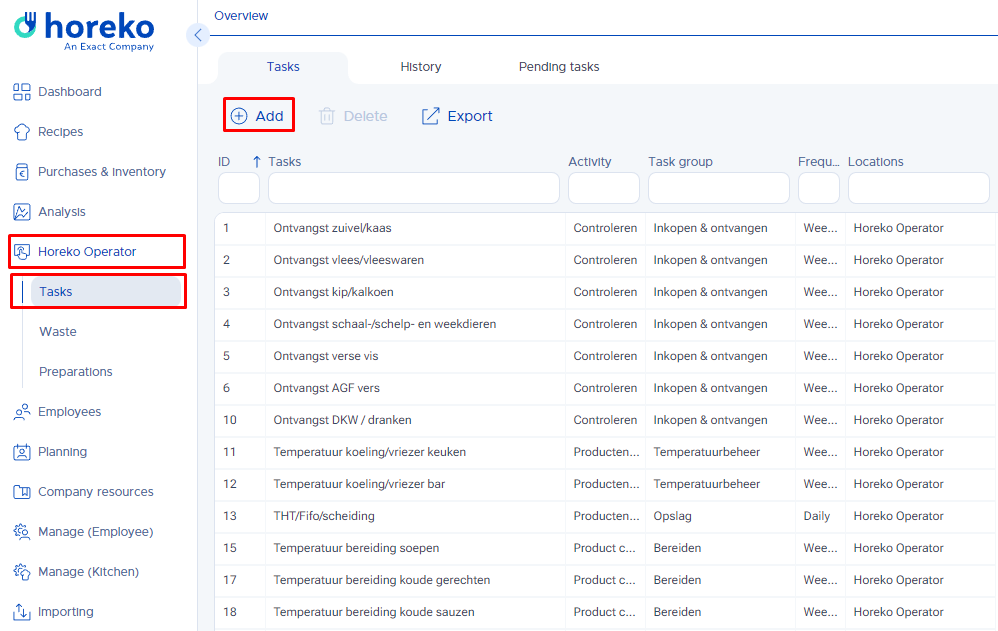
There are three type of options:
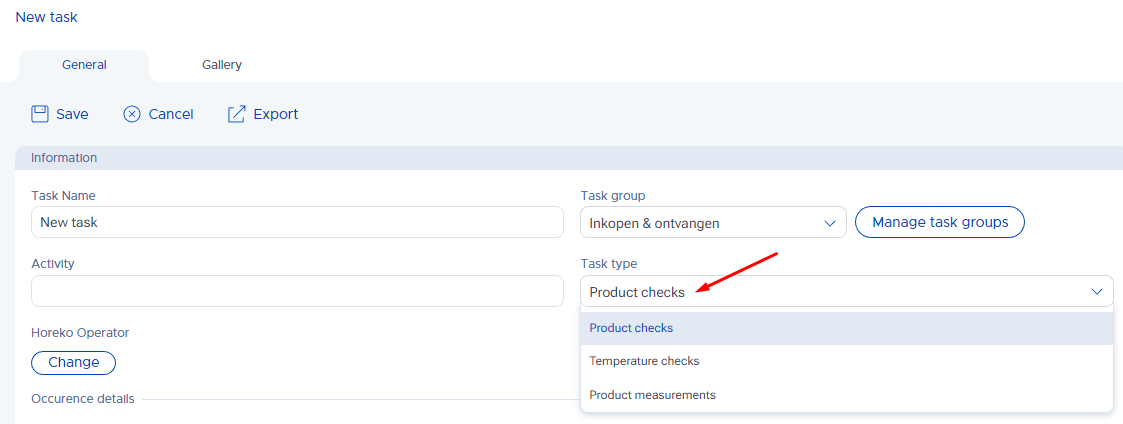
- Product checks: If you select this type, you can select a number of actions and checks as mandatory:
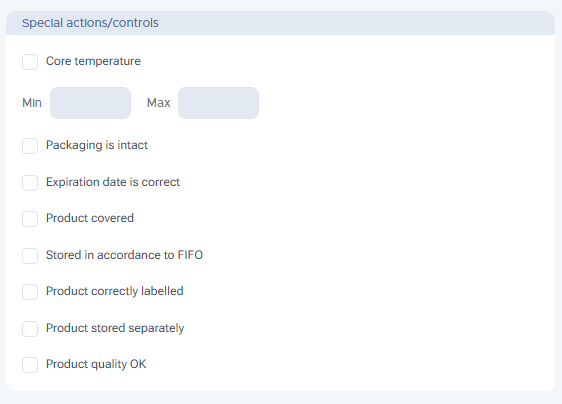
- Temperature checks: Temperature checks are where you add the readings taken.
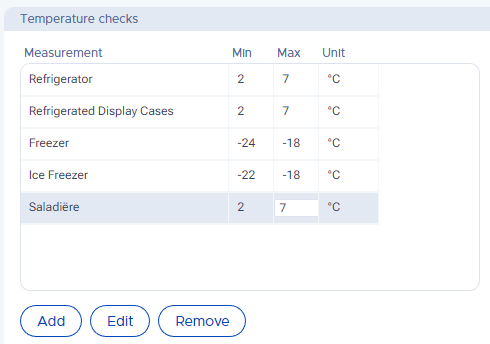
Double-click the drop-down to select the appropriate unit.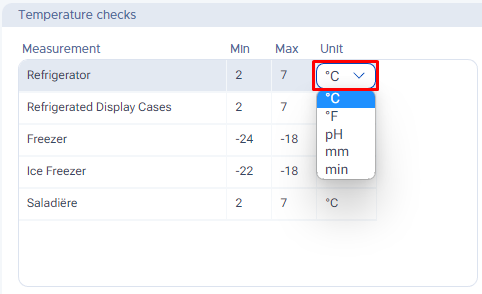
For example, if you are working with acidic products, you can record the pH values. When logging records for a sous vide preparation, you must also record the thickness of the product, the temperature of the environment (bath or steamer) and the time. This can be done by adding different measurements and selecting the appropriate unit.
Example:
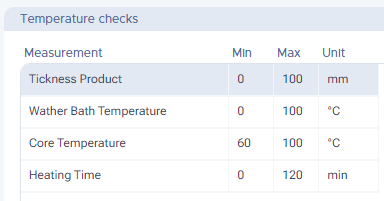
- Product measurements: Product measurements are temperature checks, such as during cooling and reheating. You are required to measure and record the temperature at different times in the processes. For example, when cooling heated foods, you need to take an initial measurement and take another measurement after 2 hours and again after 5 hours:
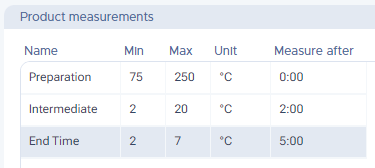
Note: This task does not appear in the task schedule, but is carried out from a semi-finished product. If you want this measurement to be done once a week, you can create a different type of task, which is shown in the Task Calendar, as a reminder to start a cooling-down task.
Under Horeko Operator, click Change to select the operator(s) for the task you want to bring forward. The Start date is the date when the job first appears for the operator. Note: If this date is today, the task will not be scheduled until the next day. This also applies to any changes to a task. For Start time and Until, enter the times when the task should be scheduled between. In addition, you can tick how often the task should be scheduled: daily, weekly, monthly or yearly. You can finish off by adding a Task description and a Photo.
For more information about adding pictures and videos, see this article about the Gallery. A description cannot be added to photos and/or videos.
Horeko has compiled a standard list of tasks that you can import into your task list. However, it is still important to check to see you have all the tasks you need, as many kitchens use more than just the standard equipment. To import this standard task list, please contact Support (chat, email to support@horeko.com or call +31 (0)88-7119711).
Ticking off tasks in Horeko Operator:
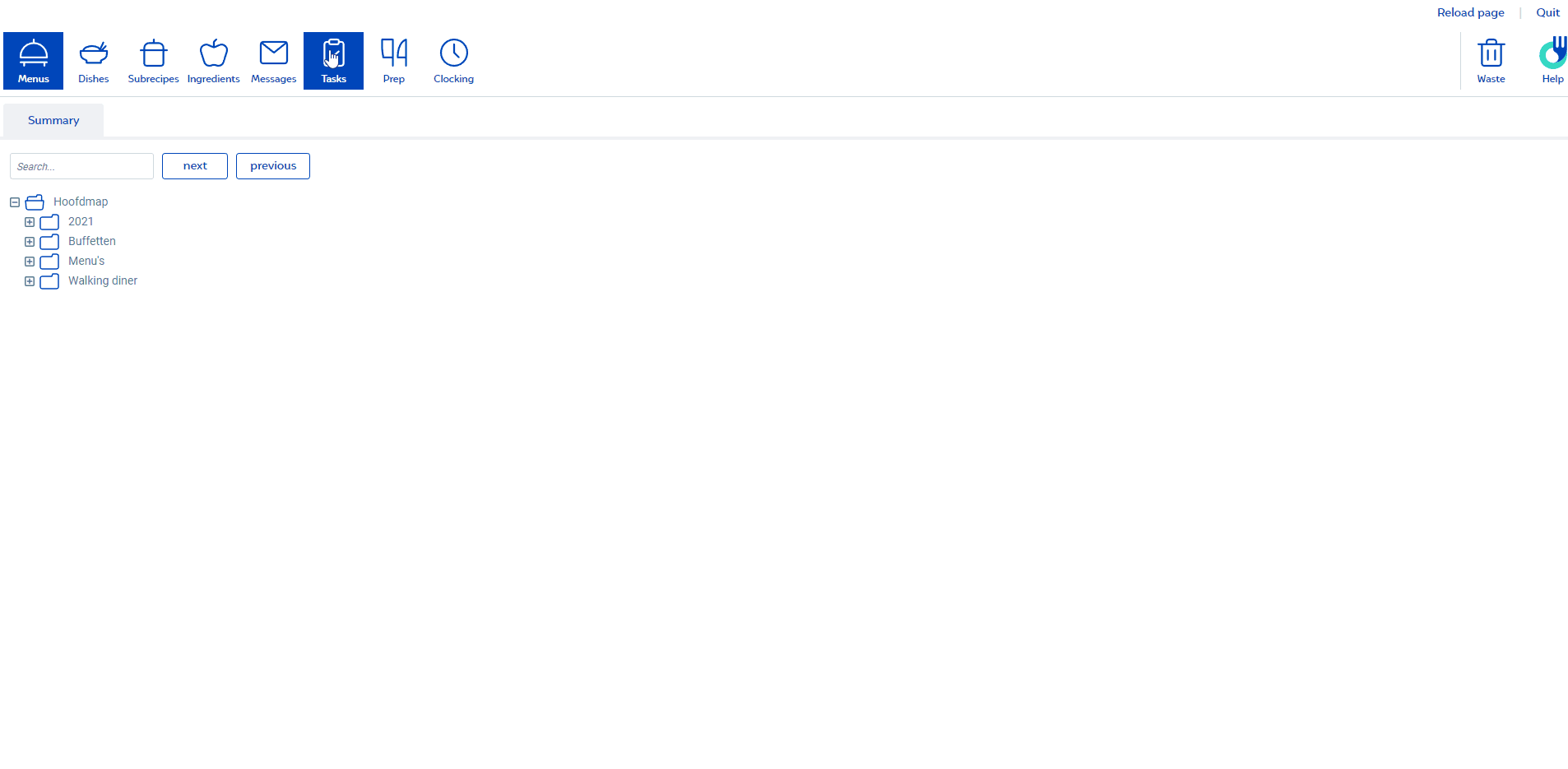
Initiating the cooling procedure for a semi-finished product:
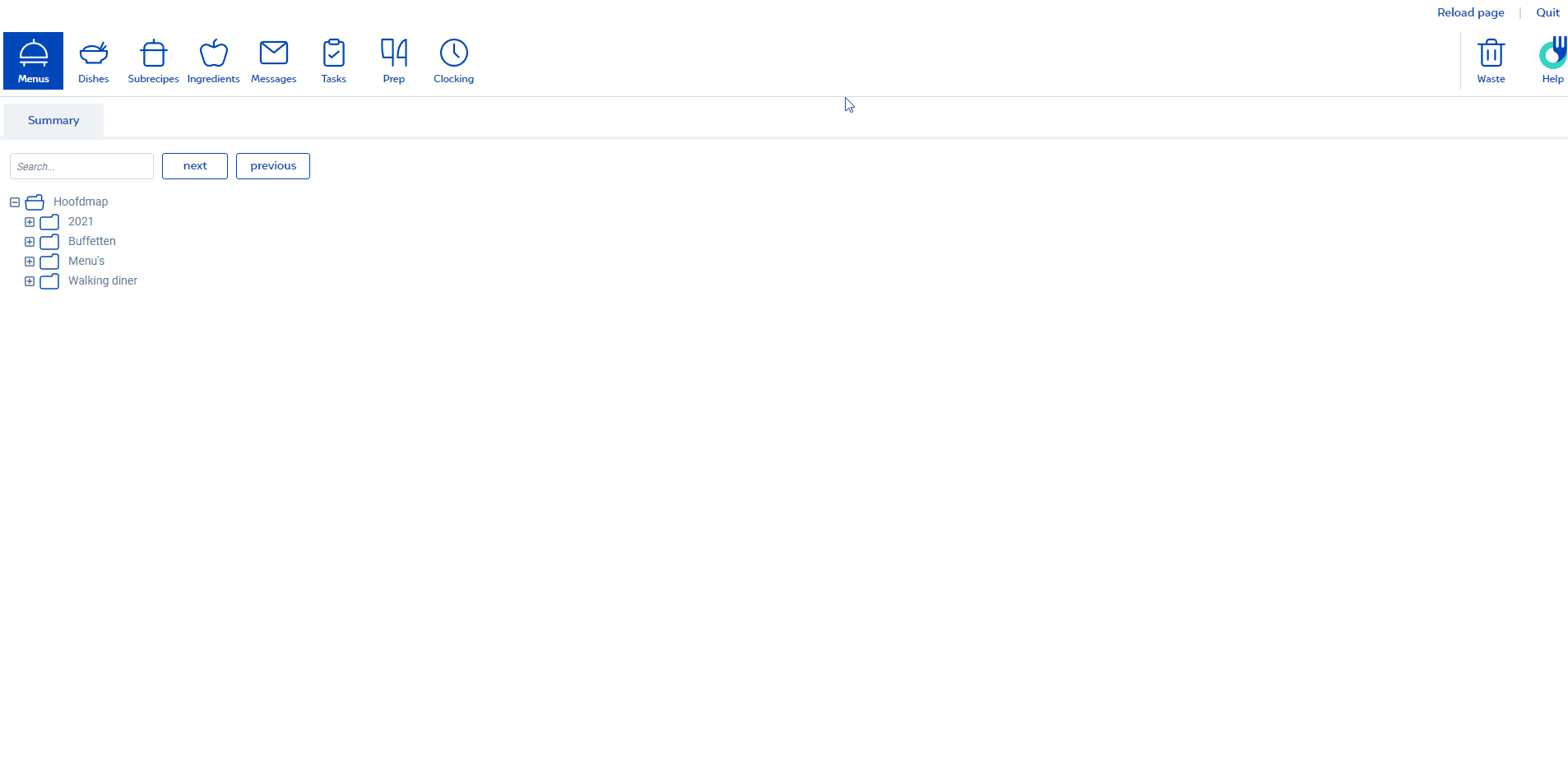
For more information about ticking off tasks in Horeko Operator, please see this video tutorial from 3:37.
Modifying a task
If you entered a task incorrectly and you want to modify it, you can do so as follows. In Horeko Operator, go to Tasks and then go to the History tab ->Find and open the task -> Click Undo.
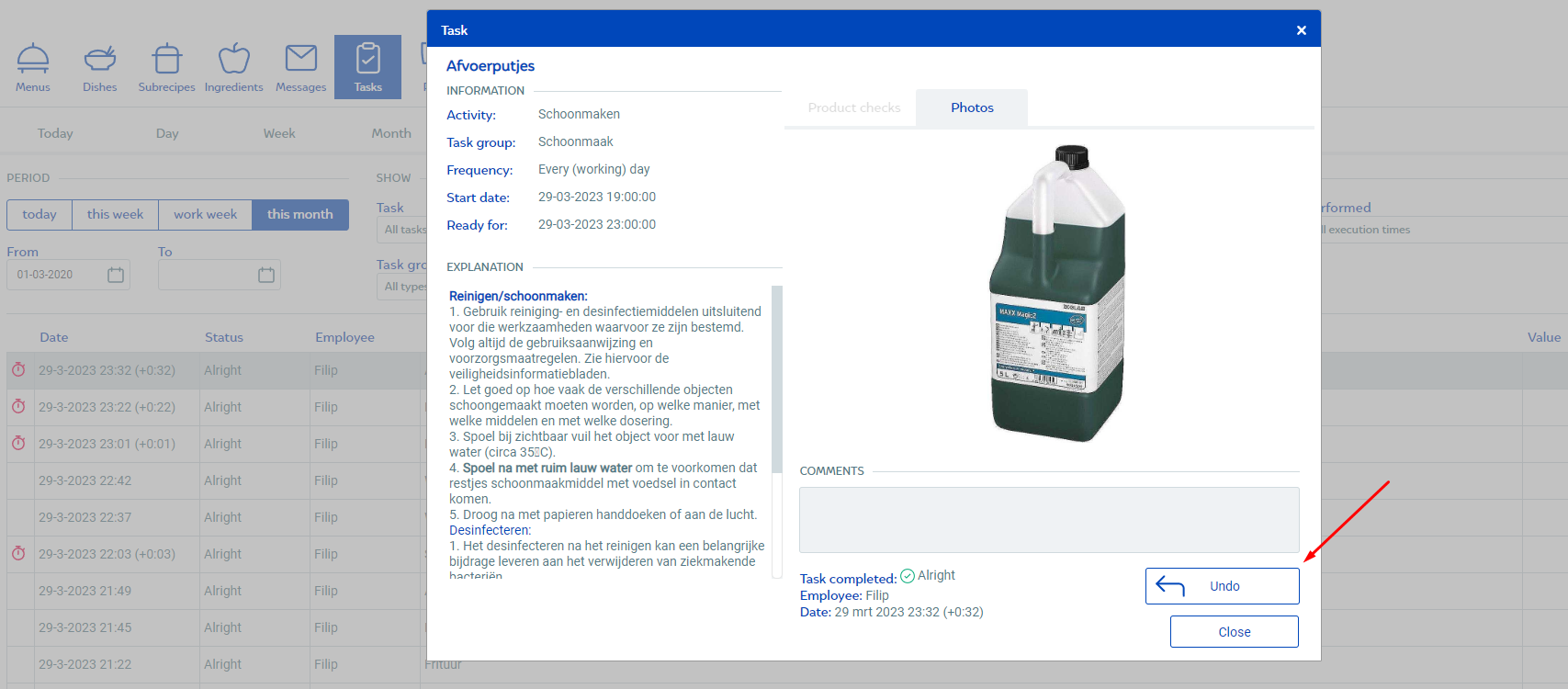
History and pending tasks
You can view the History of tasks in operator and back office view. This allows you to filter by date, task type, task, employees, status, location, etc. In the back office view, you can also create an export of this by clicking Export at the top.
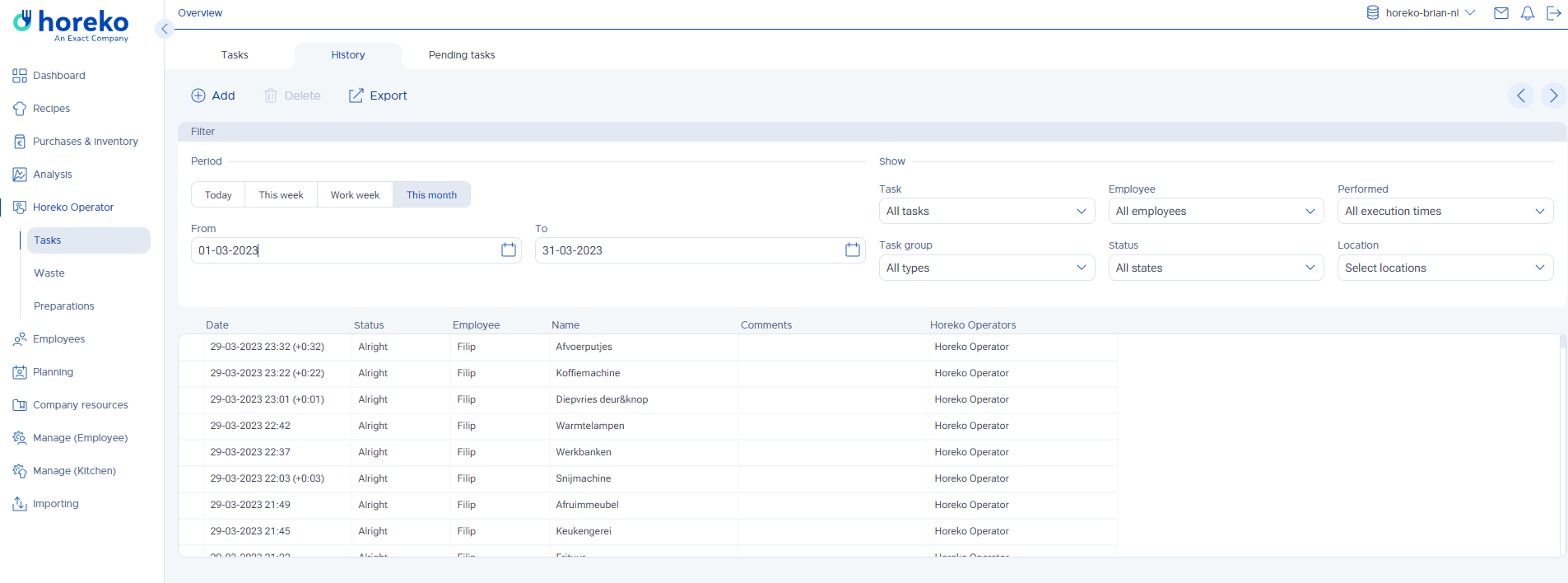
Under the Pending tasks tab, you can see which tasks are currently pending. You can also select all and mark them as Not done, adding a comment. You could do this if you were closed for one or more days, for example. This provides full accountability if there are any inspections.